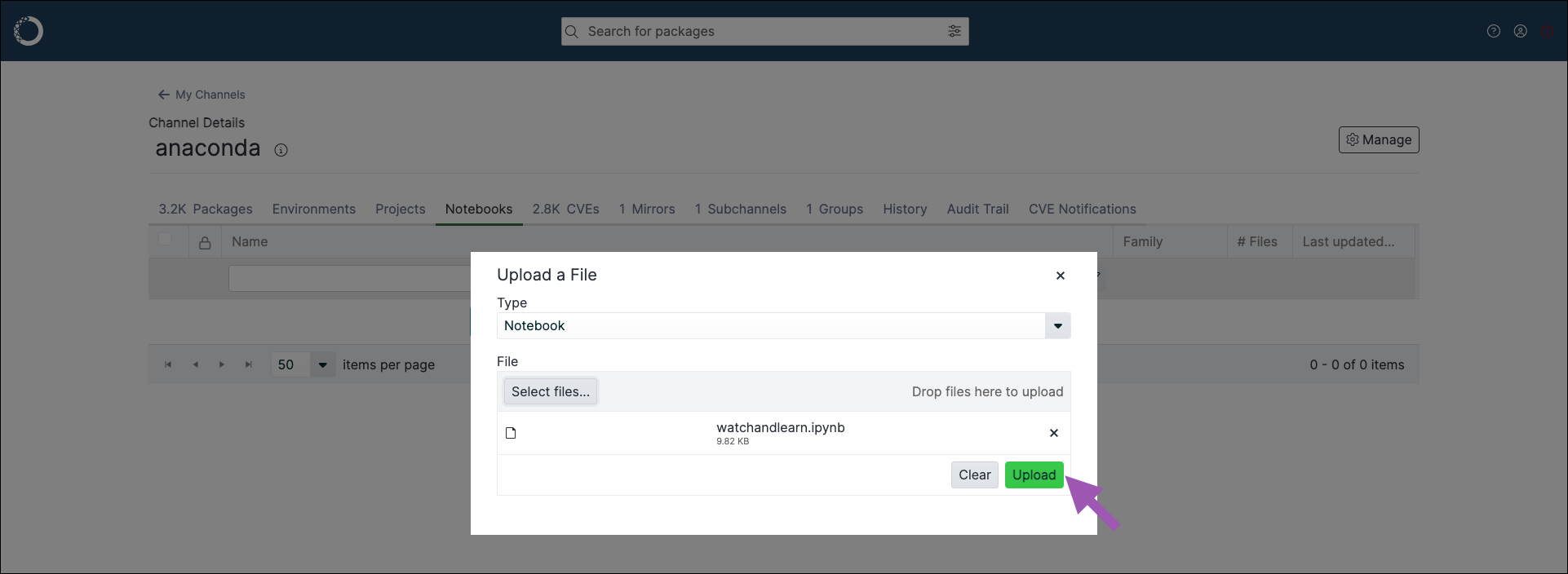Jupyter Notebooks#
Notebooks are interactive documents that can contain code, equations, visualizations, media, and other computational inputs and outputs.
For detailed instructions on using Jupyter Notebooks, please visit the official Jupyter Notebooks documentation.
Tip
More of a visual learner? Sign in to Anaconda Cloud to follow along with our free Jupyter Notebook Basics course linked below!
Uploading an existing notebook to a channel#
Preparation for uploading notebooks differs depending on your notebook type. Please follow the relevant guide for your respective notebooks:
Previewing a notebook#
Click on a notebook to preview it in Package Security Manager (On-prem).
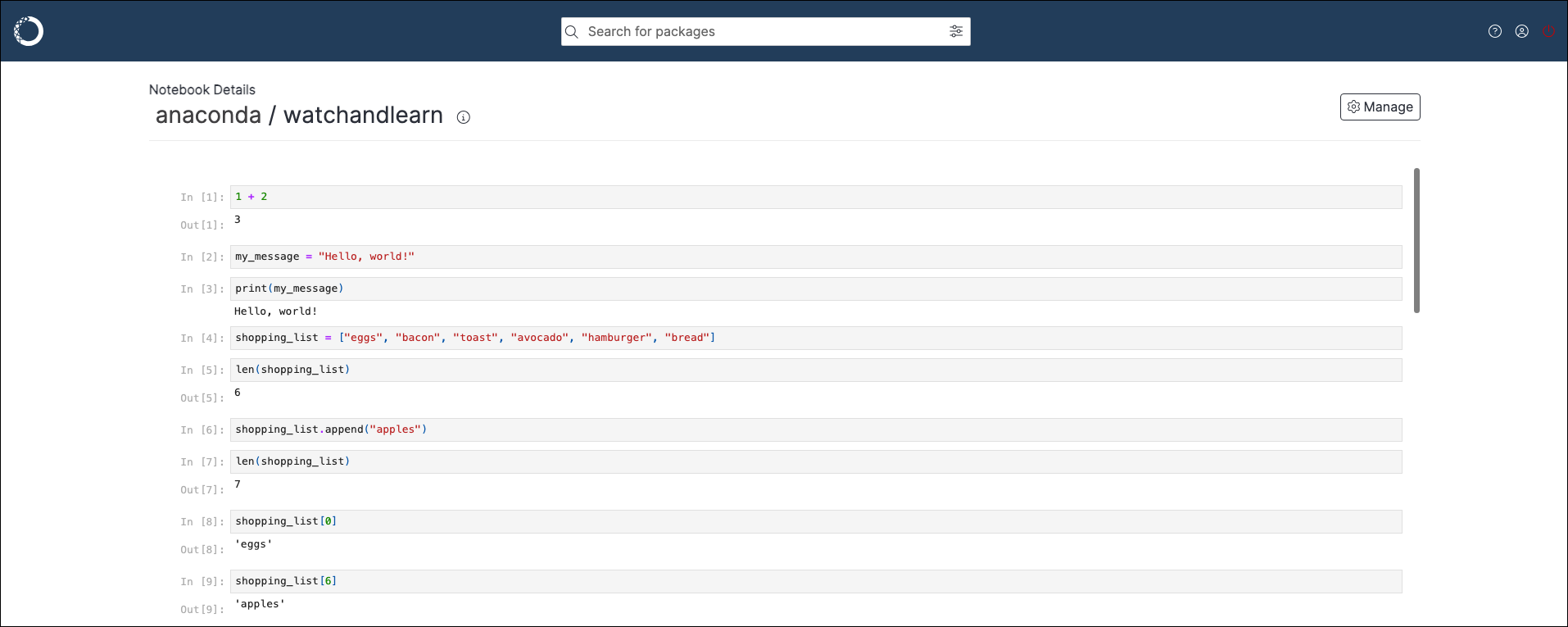
Downloading a notebook#
To download a notebook from a channel or subchannel:
From the channel or subchannel details page, select the Notebooks tab.
Preview the notebook you want to download.
Open the Manage dropdown menu and select Download.
Moving a notebook#
To move a notebook from one channel or subchannel to another:
From the channel or subchannel details page, select the Notebooks tab.
Select the checkbox beside the notebooks you want to move. File management buttons appear at the top of the list.
Click Move # notebooks.
Open the Move To: dropdown menu and select a destination channel or subchannel for your notebook.
Click Move.
Note
Moving a notebook will remove it from its origin channel.
Copying a notebook#
To copy a notebook from one channel or subchannel to another:
From the channel or subchannel details page, select the Notebooks tab.
Select the checkbox beside the notebooks you want to copy. File management buttons appear at the top of the list.
Click Copy # notebooks.
Open the Copy To: dropdown menu and select a destination channel for your notebooks.
Click Copy.
Note
Copying a notebook will not remove it from its origin channel.
Deleting a notebook#
To delete a notebook from a channel or subchannel:
From the channel or subchannel details page, select the Notebooks tab.
Select the checkbox beside the notebooks you want to delete. File management buttons appear at the top of the list.
Click Delete # notebooks.
Click Delete to verify you want to delete your selected notebook.