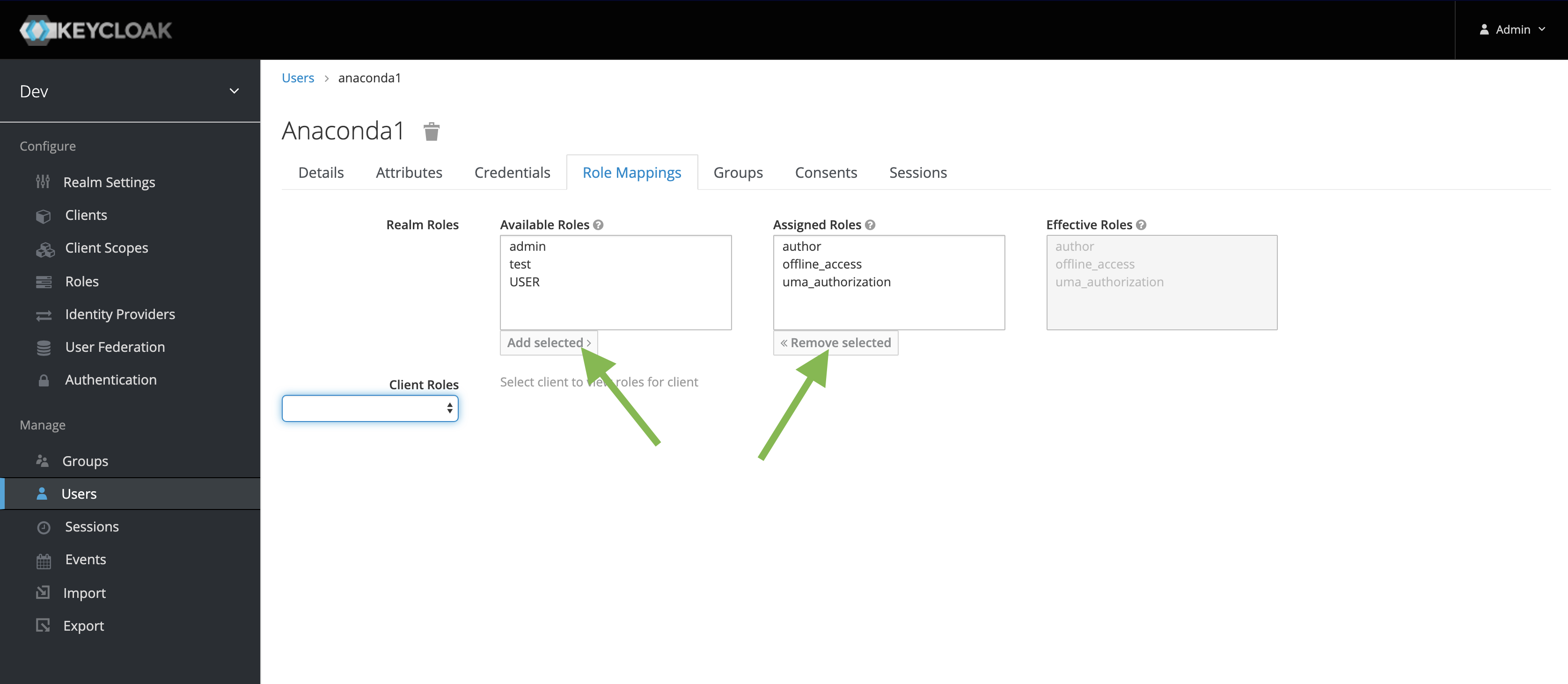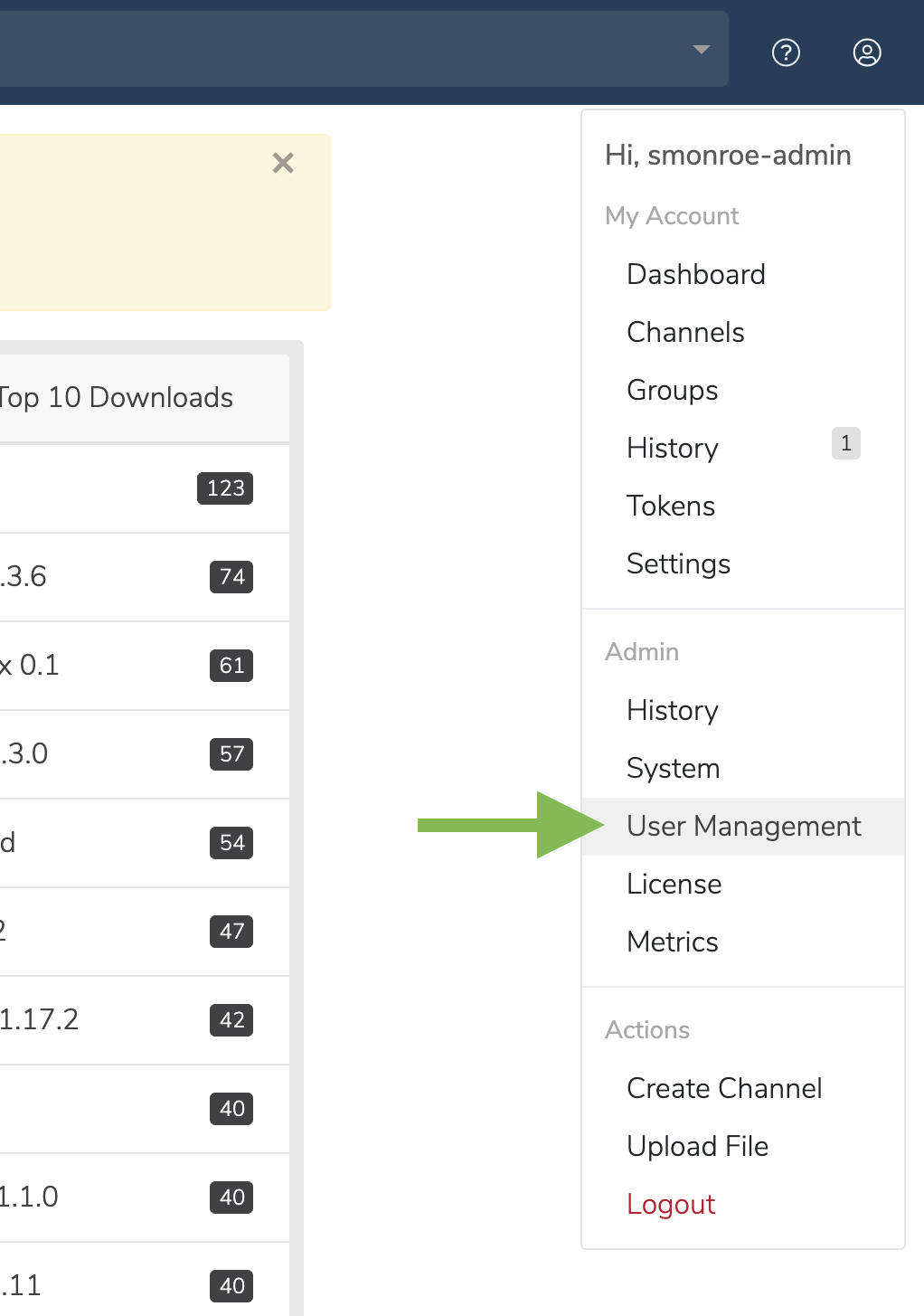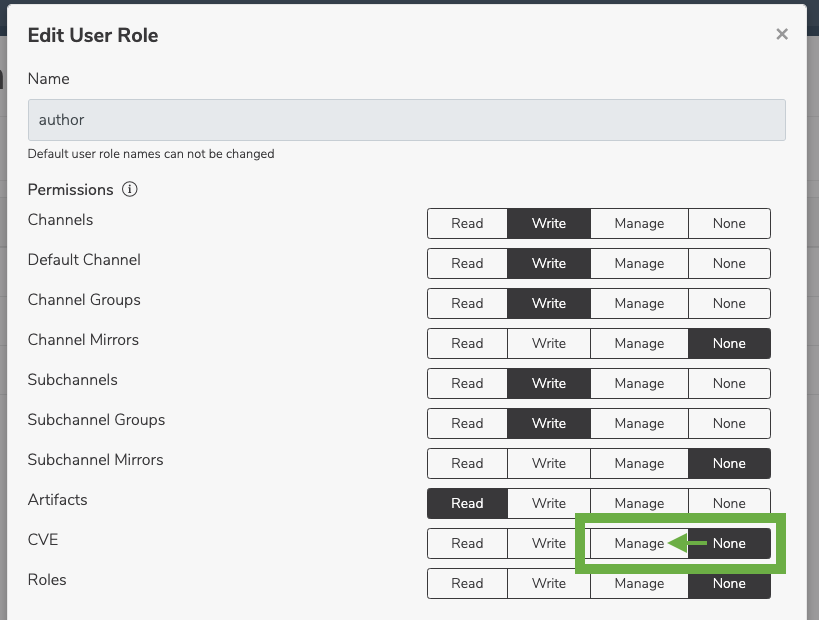User roles and permissions¶
This topic provides guidance on the following actions:
Setting and removing admin role¶
Follow these steps to set or remove the admin role for a Team Edition user:
Under Manage, navigate to the Users page.
Go to the Role Mappings tab.
To set the admin role: Under Available Roles, select admin and click Add selected.
To remove the admin role: Under Assigned Roles, select the user and click Remove selected.
Log in again and check the available actions.
Adding and editing user roles¶
Click on the My account button in the top right.
In the dropdown, under Admin, select User Management.
On the User Management screen, you can see the User Roles table listing the current roles. Click on a role to edit it, or click the + icon to add a new role. You can also delete a role by clicking the x icon. This will prompt a window to confirm the deletion.
Understanding roles and permissions¶
Default user roles¶
By default, Team Edition contains the following preconfigured roles:
Admin — the user who, in addition to managing all content, can manage mirrors and CVE data as well
Author — an authenticated user who can create channels
Everyone — a non-authenticated user
Custom user roles¶
It is possible to create custom roles that provide permissions for the following resources:
channel
channel.default-channel (managing default channel)
channel.group (managing channel groups)
channel.mirror (managing channel mirror)
subchannel
subchannel.group
subchannel.mirror
artifact
cve
role
Permissions¶
The possible permissions you can provide the resources above are read, write, and manage. Each resource has a default set of permissions; if the resource is not explicitly listed, access to that permission is forbidden.
read — provides the ability to view the resource
write — provides the ability to view and create the resource
manage — provides the ability to view, create, and edit the resource
Editing default roles¶
It is possible to edit default permission settings for everyone and author roles. It is not possible to edit default settings for the admin role.
For example, you can grant CVE access to authors by switching user permissions for CVE from None to Manage in the User Management dashboard: