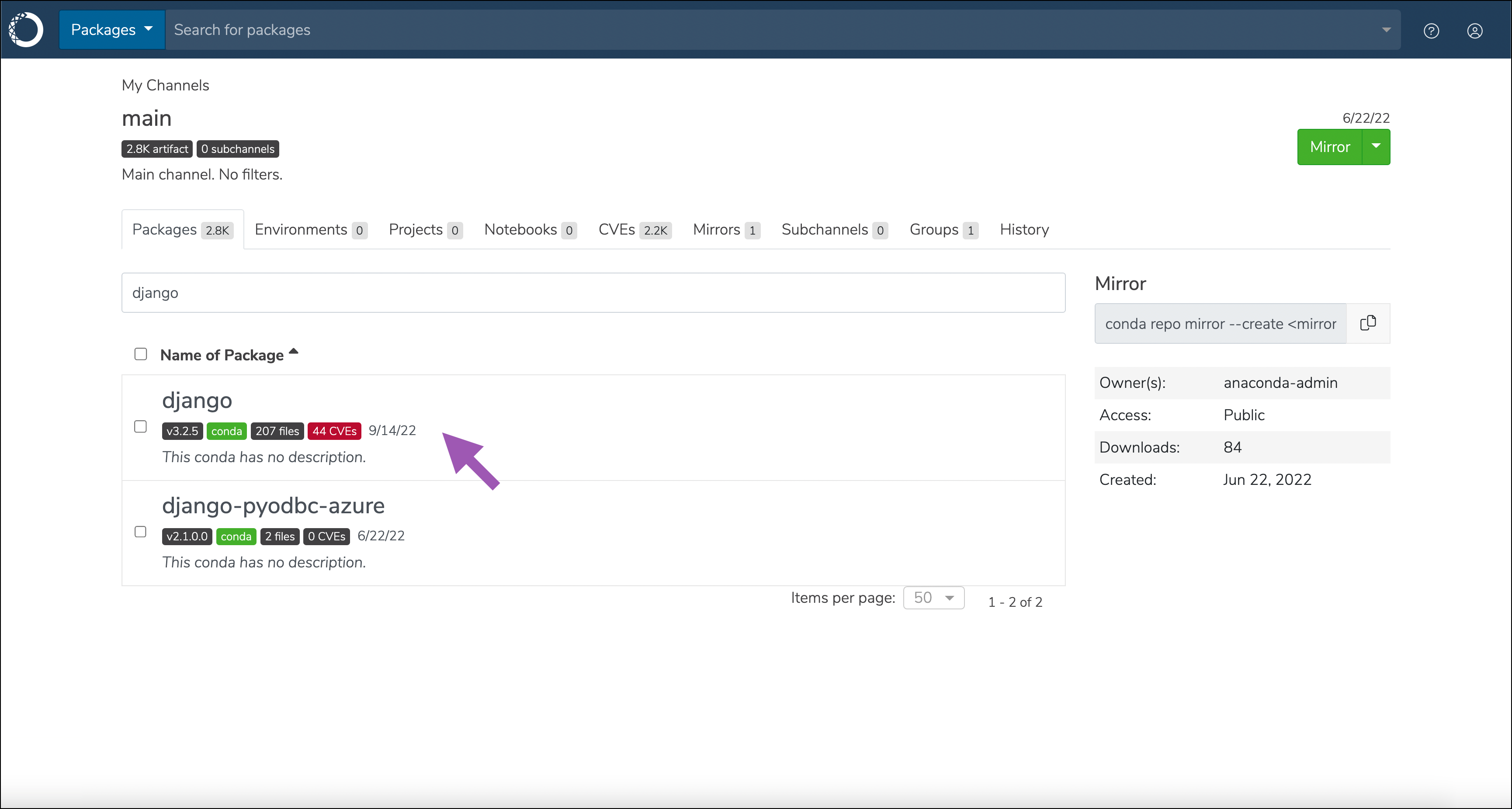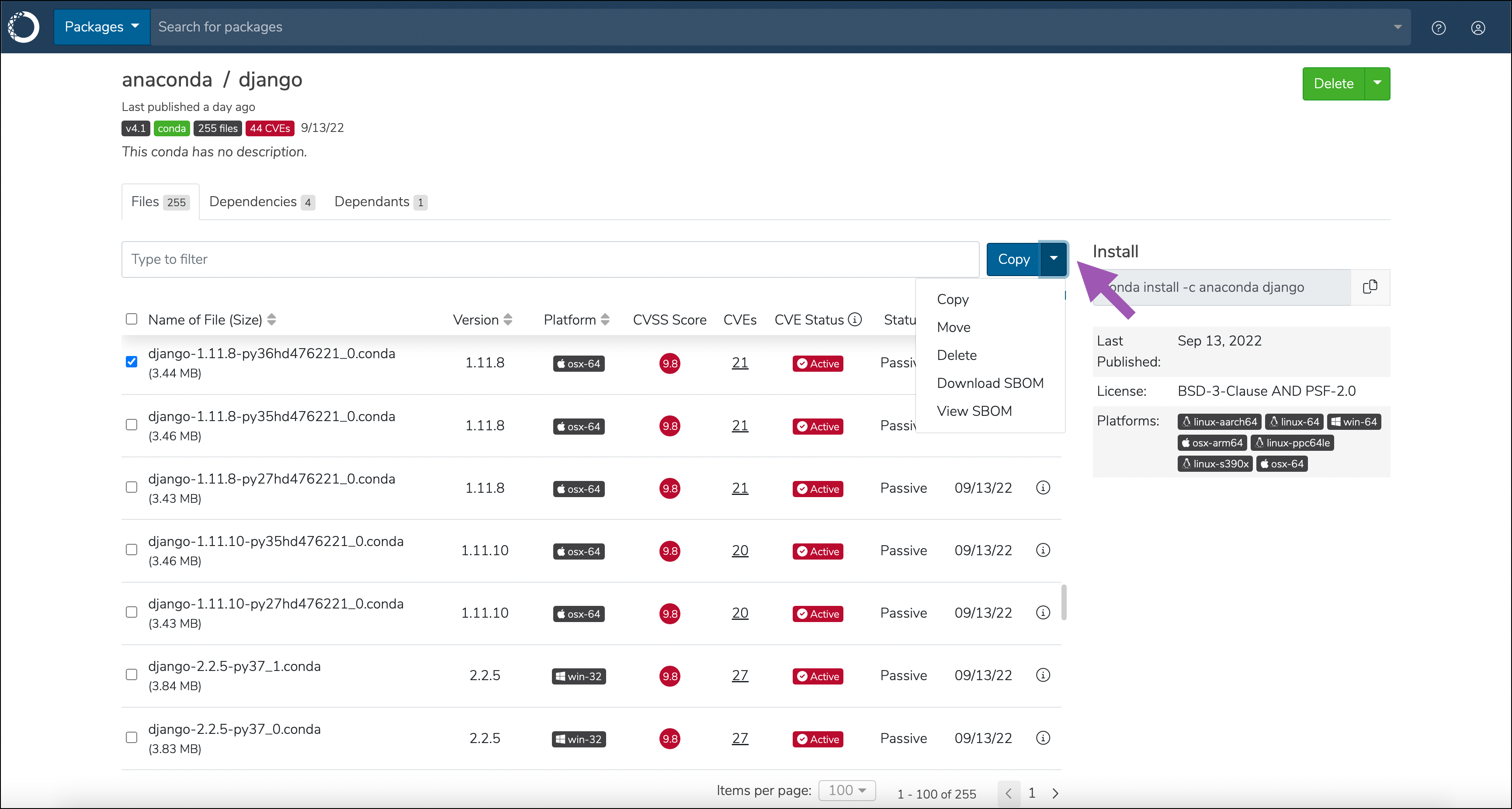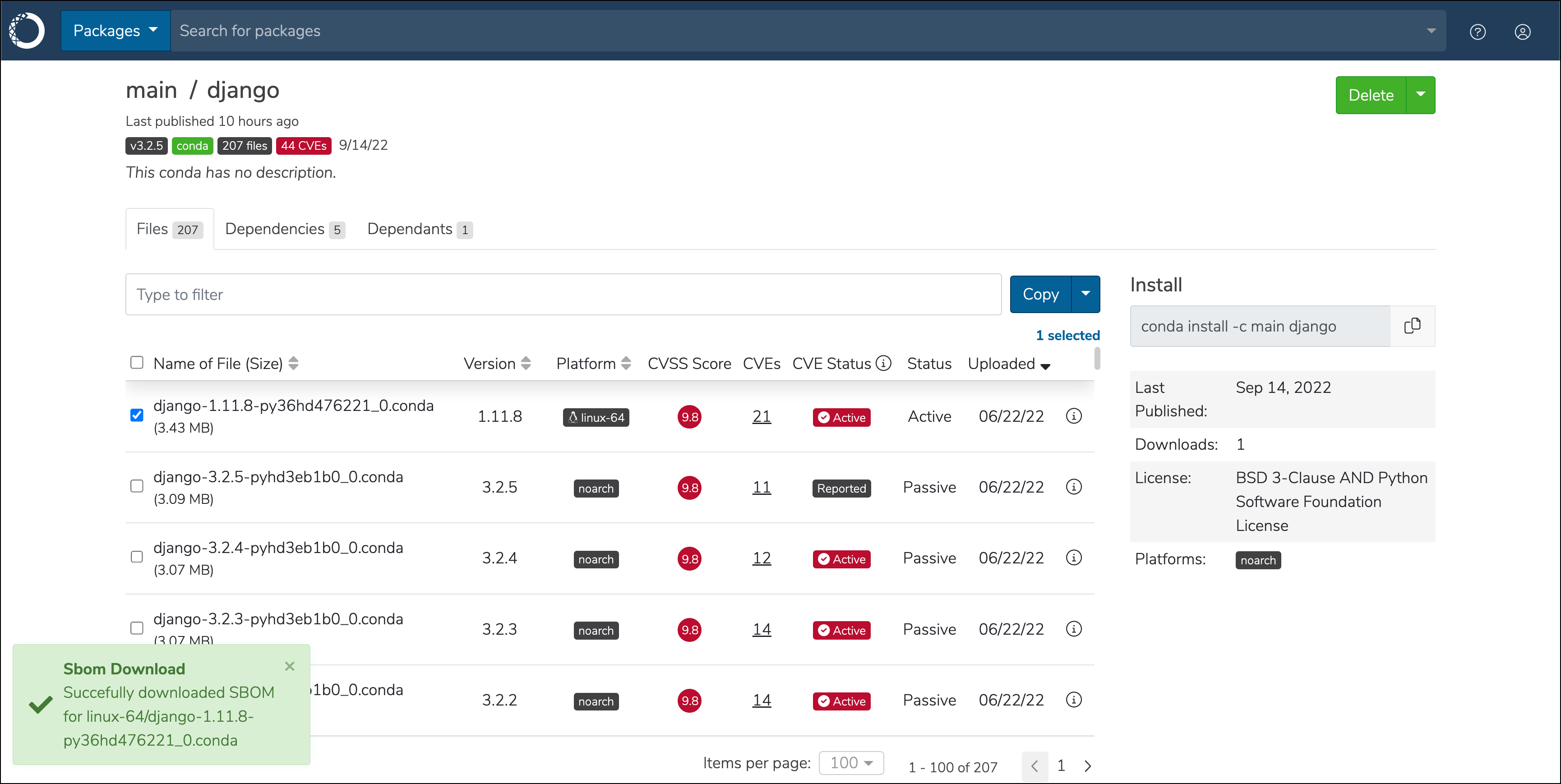Software Bill of Materials (SBOM)¶
Anaconda Server provides you with the ability to view and download an SBOM for some of the most popular packages available on the open source market today.
Viewing or downloading a package SBOM¶
If you purchased a license with SBOM support, an SBOM mirror will automatically be created on your first login. The SBOM mirror takes time to complete (up to 24 hours). Please allow enough time for the mirror to complete before trying to use the SBOM feature. You can view the status of the mirror’s progress from the All Mirrors view.
To view or download the SBOM for a package, follow these steps:
Log in to your instance of Anaconda Server.
Select a channel and search for the package you need an SBOM for.
Select the specific package file you want the SBOM for.
Note
You can only view or download an SBOM for one package at a time. If you select more than one package, the Download SBOM and View SBOM options will not appear in the dropdown menu.
Open the dropdown menu that appears next to the filter bar and choose either Download SBOM or View SBOM.
- Selecting Download SBOM will save the
.jsonfile to your computer. - Selecting View SBOM will open the SBOM in
.jsonformat in a new browser tab.
A message will appear to inform you of a successful download.
Note
Not all packages have an SBOM associated with them. If you try to view or download an SBOM from a package that does not have one, an error message appears to inform you that an SBOM is not available. Efforts are underway to provide SBOMs for all packages present in the Anaconda maintained channels.