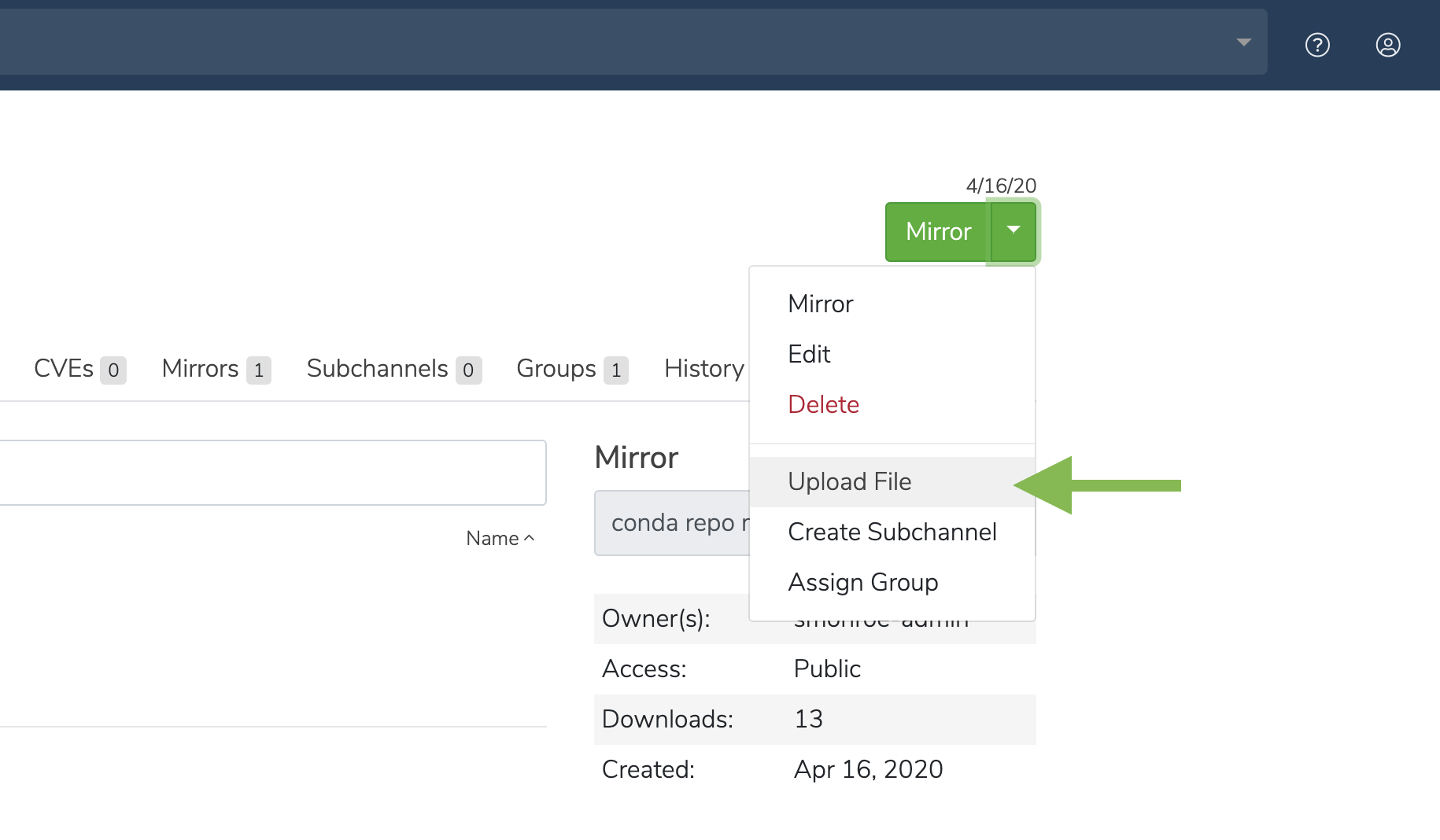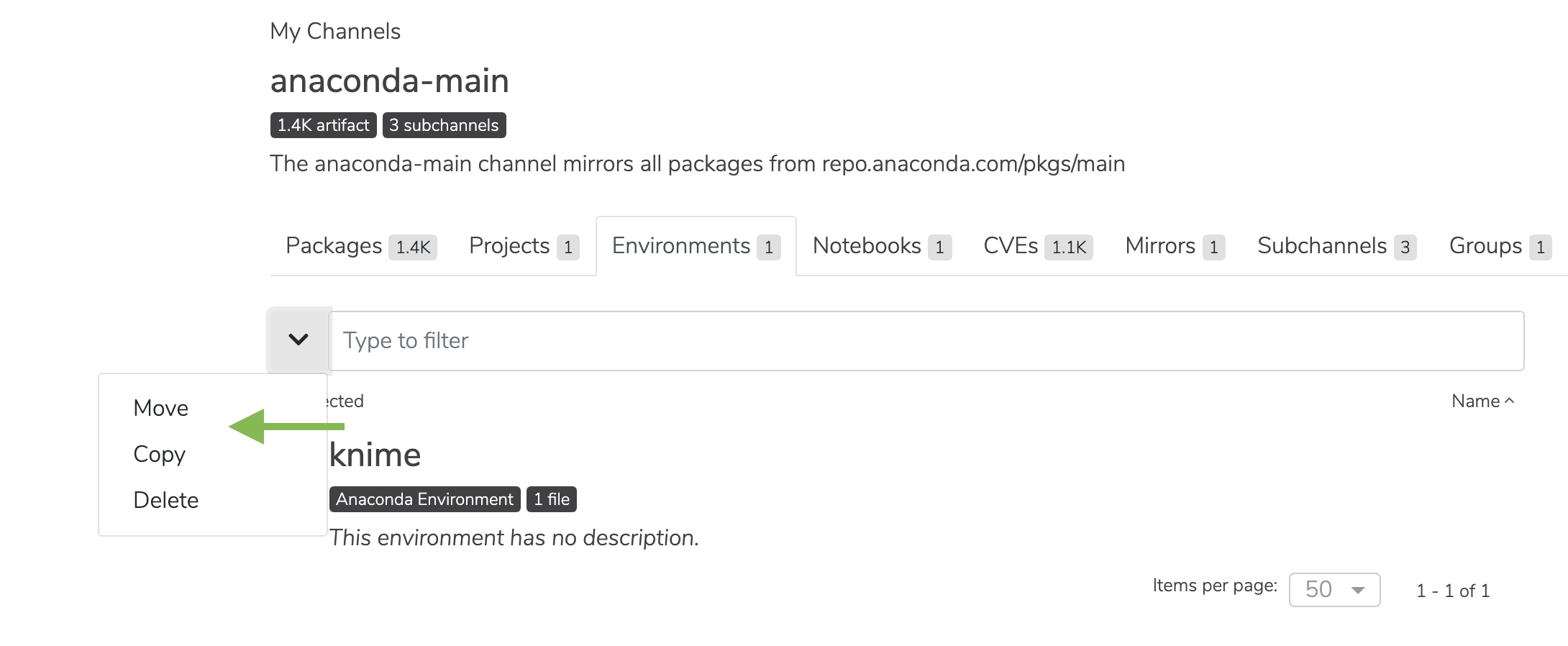Environments¶
Anaconda Team Edition enables you to upload, move, copy, share, and download an environment yaml file. An environment is a folder or directory that contains a specific collection of conda packages and their dependencies. This allows them to be maintained and run separately without interference from each other.
For example, you may use a conda environment for only Python 2 and Python 2 packages, maintain another conda environment with only Python 3 and Python 3 packages, and maintain another for R language packages.
This topic provides guidance on the following actions:
Uploading an environment.yml file¶
Click the green dropdown button in the top right corner, and then click Upload File.
On the Upload a File screen, select the type of file you’d like to upload from the dropdown.
Click the Browse button to find your file and add it to the page.
Click Upload.
Viewing environment dependencies¶
On the Environments tab, click anywhere on an environment to view its details.
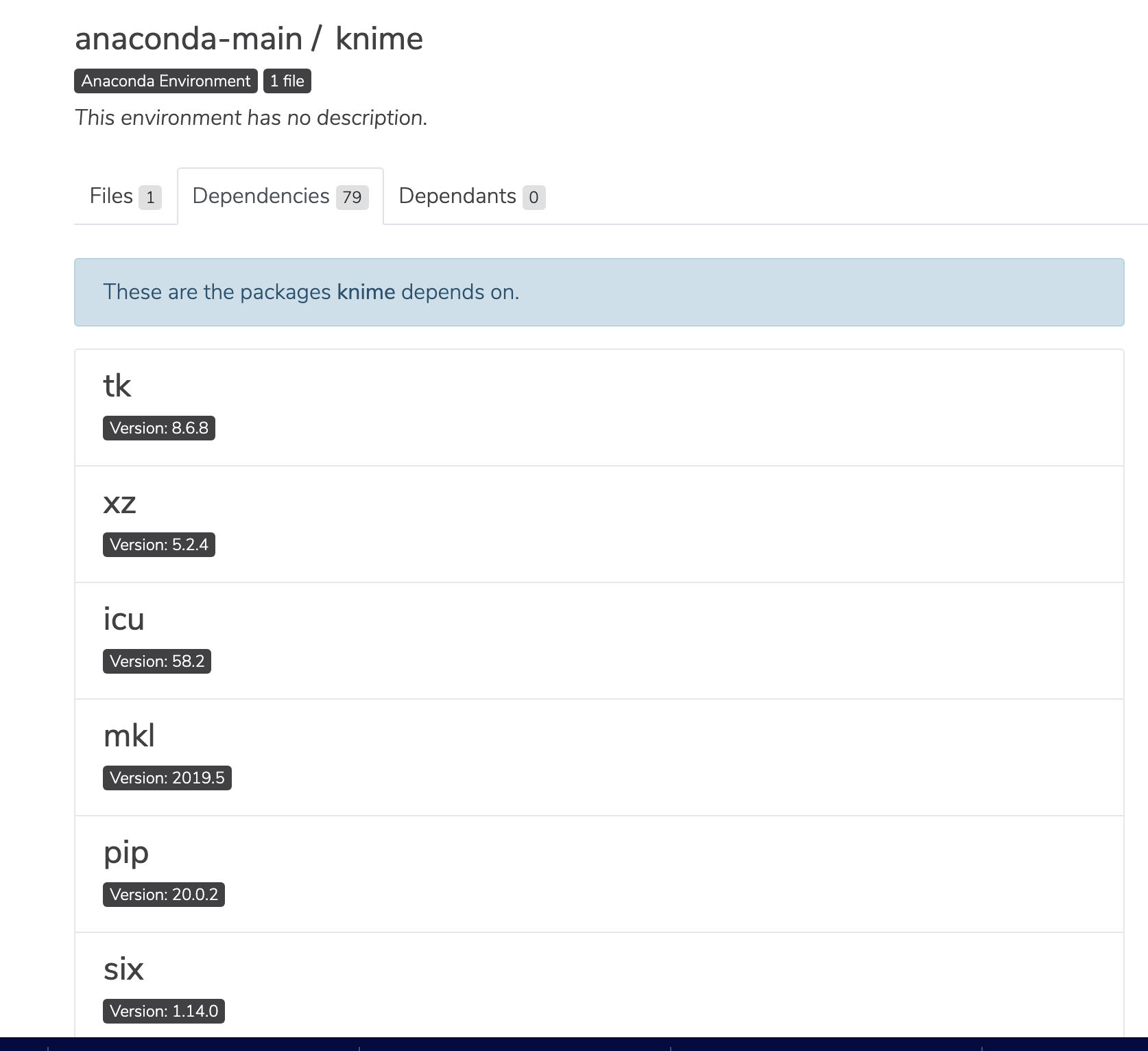
Viewing environment metadata¶
Click the information icon to view a file’s metadata.
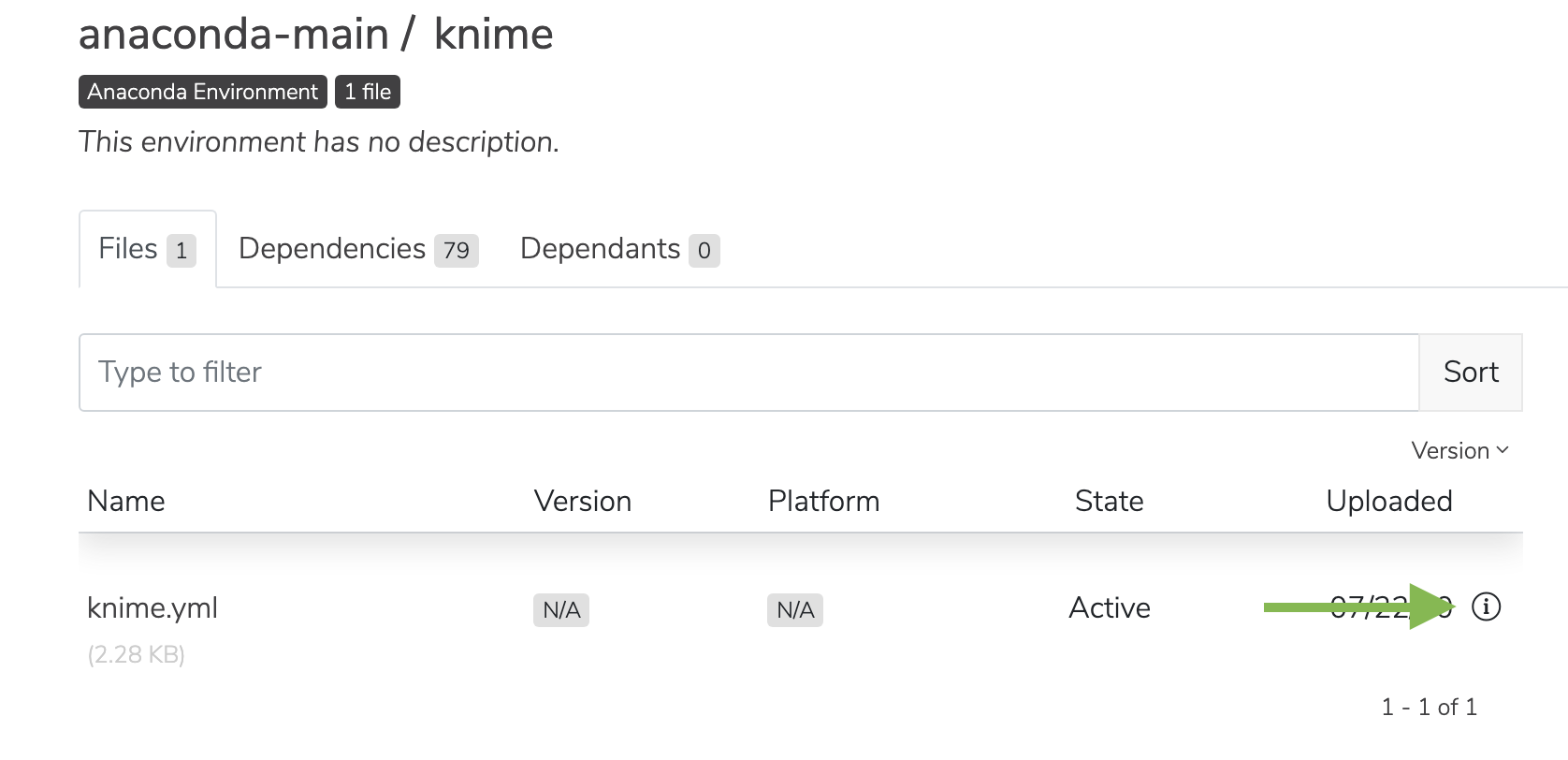
You will be presented with the environment’s metadata.
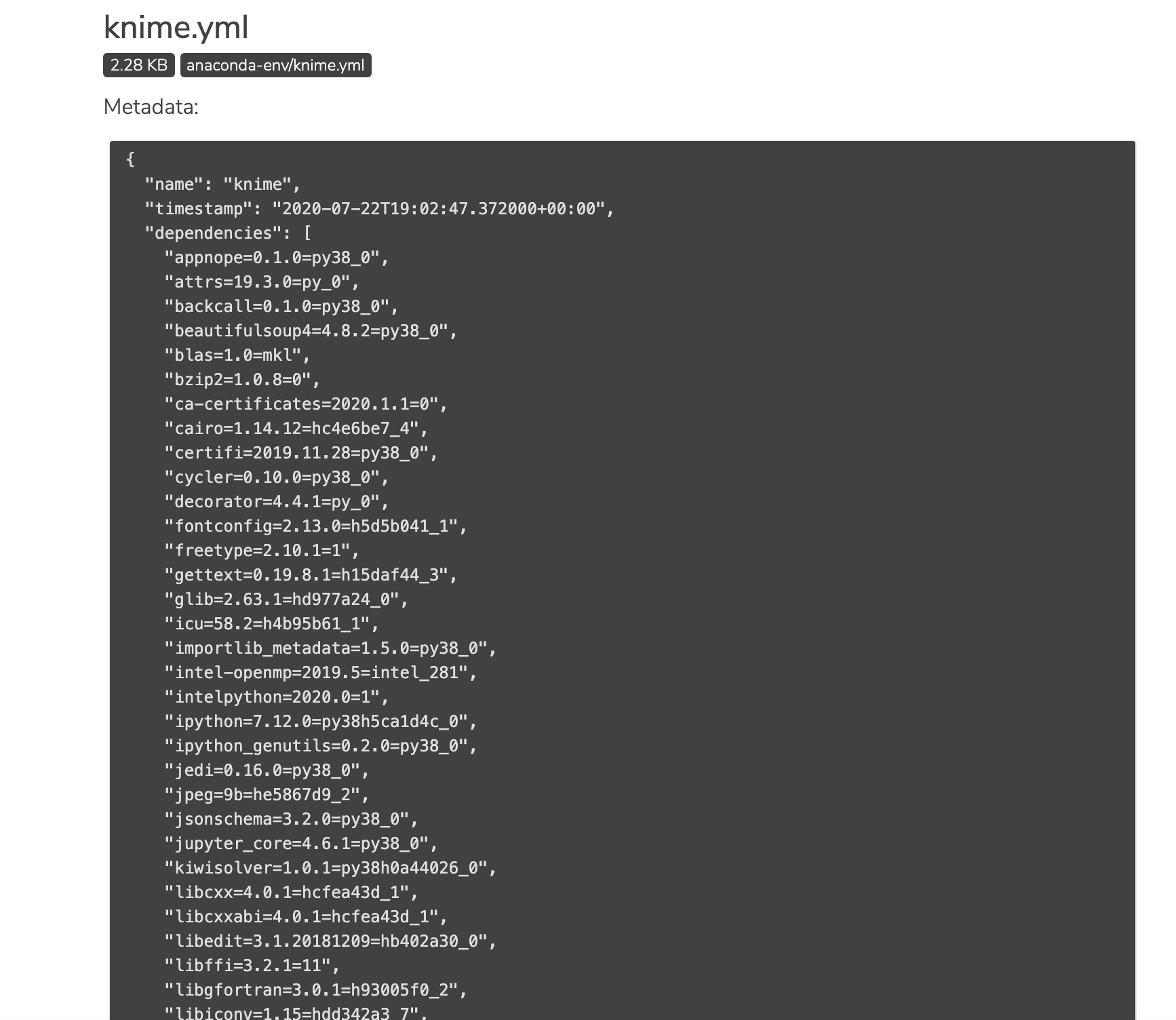
Managing an environment¶
Check the box next to an environment. Then, click the dropdown next to the search bar. You may then move, copy, or delete the environment.